TYPSoft
TYPSoft FTP Server was conceived with the idea to be simple of use while being powerful and capable of an intensive use.
This is the on line help based on version 1.00
The points which are approached:
- General Interface
- Info Uses Interface
- Setup
- User
- FTP
- IP Restriction
- Color Definition
- Warning Sounds
The General Interface
This is the General Interface:
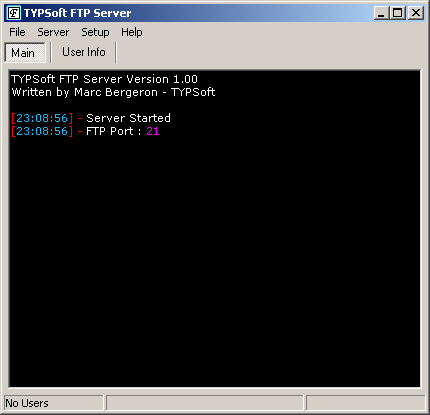
The icon in Systray indicates the state of the server.
Yellow indicates that the server is idling and that no user is connected.
![]()
Green indicates that it y at least on user connected.
![]()
Red indicates that the server is to close and cannot receive any user.
![]()
The various menus are composed as follows:

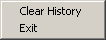
- Clear history is used to erase the window of log in the Main window.
- Quit to leave :P

- Start/Stop the server
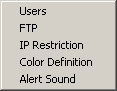
- Setup of Users/FTP/IP Restriction/Warning Sound and Colors Definition

- Help
Info Users Interface
This is the Info Users interface.

This can be use to have following information on a users connected to the server.
- The ID of the client giving by the server.
- The login of user who has connected
- The IP address
- The host of the client. Example: users15987.typsoft.ca
- Connect time of the user
- Its duration of inactivity
- If no transfer occur, this will indicates "No File", if not, this shows the name of the file which is in transfer (Download/Upload)
- The position of the transfer. Take note that in upload, the size of the file cannot be given. It's normal that indicates 0!!!
- The progression bar for transfer. Take note that in upload, one has the same problem as above.
- Status Indicates: Download/Upload
- Session Download indicates in Kilo bytes the quantity of Downloaded data for the session of this user.
- Session Upload indicates in Kilo bytes the quantity of Uploaded data for the session of this user.
- Total Download indicates in Kilo bytes the quantity of Downloaded data for all sessions of this user.
- Total Download indicates in Kilo bytes the quantity of Uploaded data for all sessions of this user.
The list of the IP which is indicated is on for informative base only!! It is not used for the function of the server!!
Setup - Users
This is the interface for the configuration of users who will be able to connect to this server.
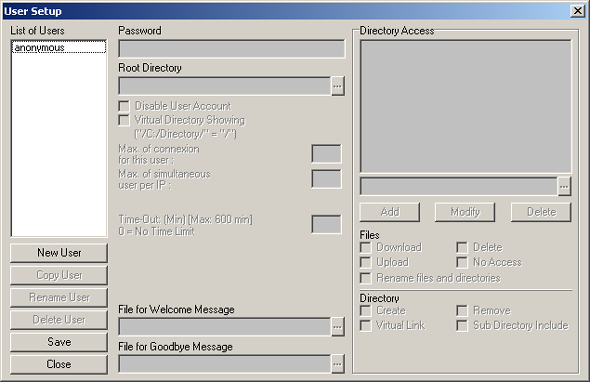
To start:
You have the list of all username which can be to use for connect to your server.
While clicking on each one of them, you will have access to the various options which are offered to you set the various options, Access right, etc.
The buttons which follow are used for:
- Create a new username.
- Copy the profile selected under another username
- Rename the selected username.
- Delete the selected
- Save the last modifications.
- Close this window
Password use to define the password which the user will have to enter while using his username.
Root Directory indicates the directory on your Hard Disk which will be used to him as point of connection.
Disable User Account allows you to temporarily disable an account without erasing it.
Virtual Directory Showing allows you to mask the origin of the directory of your ftp. Example: By default while the user connected, this indicates "C:\ftp \" for this root directory. With this option, this will indicate "/" quite simply. This masks the original directory.
Max. of connection for this user allows you to define the maximum number of connections for this login. Example if 5 are put, it will never have there more than 5 people connected in the selected username.
Max. of simultaneous user by IP allows you to define how much connection by IP which there can be by Login. If 2 is defines, a user with the IP 127. 0.0.1 will not be able to be connected more than 2 times with the login selected username.
Time-out allows you to indicate the number of minutes that the user will be disconnected for inactivity on the ftp.
Welcome Message is used to indicate a file for the message when the user will connect.
Goodbye Message is used to indicate a file for the message when the user will disconnect.
Take note, is not all FTP client program that's supports these 2 options!!!
Directory Access
This section makes it possible to define the ways and the rights of access for each user.
By selecting a directory, you will see different access rights that you will be able toe select in order for you, to customize each directory for each user.
Add allows you to add a directory in the list.
Modify allows you to modify the selected directory and to replace it by new one.
Delete allows you to erase the directory currently selected.
File:
- Download: Give the right to the client to download files in this directory.
- Upload: Give the right to the client to upload files in this directory.
- Delete: Give the right to erase files of this directory.
- Rename Files and Directories: Give the right to rename files and sub-directories in this directory.
- Access Deny: Prohibited the access to the repertory and the mask it to the user.
Directory:
- Create: Give the right to create directory
- Remove: Give the right to erase empty directory.
Sub Directory Include: Give the same access rights to all the sub-directories of the selected directory.
Example: If the directory is "C:\ftp\upload\" and "C:\ftp\upload\temp\" exists, the users will have the same rights as if they were in "C:\ftp\upload\"
Virtual Link: Allows you to add a directory which is not in the tree structure of the root directory and "to add it" to the root directory and like was build in. Very practical if you have several places where you store files and you don't want to copy all in same the directory.
Setup - FTP
This is the interface for general configuration of FTP Server.
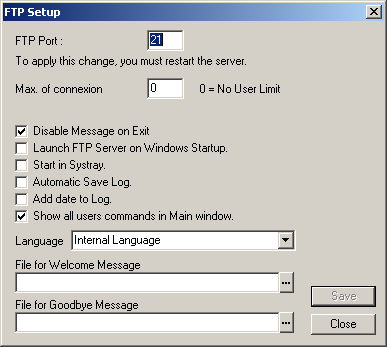
FTP Port: used to indicate the port which the client will connect. By default = 21
Max. of Connection: used to define overall number of maximum client can be connected.
Disable Message on Exit: Disable the confirmation message when you close TYPSoft FTP Server.
Lunch FTP Server on Windows Startup: Install in Windows Registry, in Run section, a key which makes it possible to start TYPSoft FTP Server when Windows start.
Start in Systray: Start TYPSoft FTP Server without showing the main windows.
Automatic save log: Automatically save all information of the Main window in a file which has for name the current date.
Add date to Log: Add the date of the events in the log file and the Main window.
Show all users commands in the Main window: Add all commands the user do. (The number of information increases considerably which will be to save in the log file and to the Main window especially if your ftp has big traffics)
Language: Allows you to select in which language you want to have TYPSoft FTP Server.
Welcome Message is used to indicate a file for the message before the user will connect.
Goodbye Message is used to indicate a file for the message when the user will disconnect.
Take note that the goodbye message will be added before the one you defined in the configuration of the user.
Setup - IP Restriction
This is the interface to manage IP Restriction.
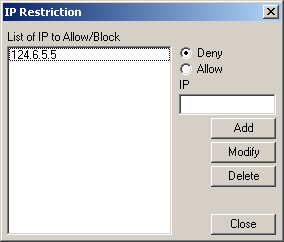
To see the list of the Restricted IP, you must select Deny
To see the list of the IP Allowed, you must select Allow
Add: add an IP address in the list you have select.
Modify: modify the selected IP address by the new one.
Delete: Delete selected IP address IP.
Please take note that the order of checking of IP addresses is the following way:
TYPSoft FTP Server checks in Deny IP addresses after it checks in Allow IP addresses.
If you put * in Deny, and 127.0.0.1 in Allow, only 127.0.0.1 will be able to connect.
But, if you put 127.0.0.1 in Deny and * in Allow, this will cancel the Deny section automatically.
Setup - Color Definition
This is the interface to manage display color.
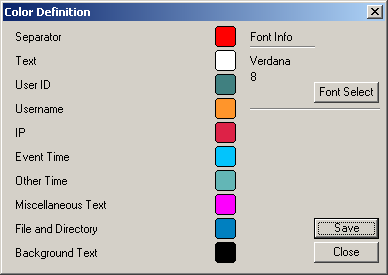
As you can see, this is my personal configuration.
You can select the colors for various elements and the font for the character.
The best thing is to play with it :)
Setup - Warning Sounds
This is the interface to manage Warning Sounds.
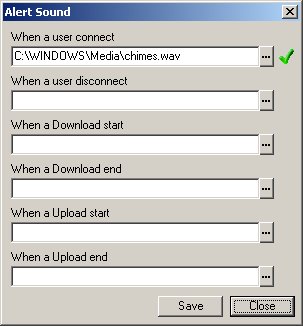
You can select a different sound for the following elements:
When a user Connect/Disconnect
When Download/Upload is started
When Download/Upload is finished
Take note, this can slow down FTP Server enormously!
Marc
Creation Date: November, 17 2002